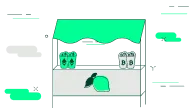
This article explains how Tradeview is used, giving you the market overview you need to delve into cryptocurrency trading and investments. Click here to access the Tradeview.
Tradeview Essentials
Tradeview is Bitstamp’s analytical trading interface, designed for both beginner and advanced traders.
Tradeview consists of five elements:
- The trading chart displays the price movement and can be adjusted with various indicators and tools.
- The trades box displays the most recently-executed trades.
- Order book displays open orders.
- Depth charts give a visual representation of the order book.
- Active orders allow you to place new orders and see your open orders.
- In the upper left corner, you can switch between available currency pairs, e.g. BTC/USD, ETH/USD, etc.
Trading chart
Tradeview’s central feature is the trading chart. This is a visual representation of price movements within a particular time frame. On the upper panel of the price chart to the left, traders can switch between various time frames (from 1 minute to 3 days) and also toggle between a number of different chart types, including candlestick charts, bar charts and line charts, among others. Due to its high popularity in crypto circles and its illustrative representation of price movement, the candlestick chart is the default chart type in Bitstamp’s Tradeview.
There are also many trading indicators to choose from in the upper panel. When turned on, these indicators are displayed on the chart and can be utilized in technical analysis to predict the future of market movement. They include the Relative Strength Index, Moving Averages, and Ichimoku Cloud, to name a few. The trading chart’s left panel has many other tools that can help a trader adjust the chart, such as an option to draw trendlines, take measurements, or write text notes.
Trades
The trades box is found on the left-hand side of the Tradeview interface, listing the most recent trades executed by the Bitstamp trading engine, including both the purchases and sales of our supported cryptocurrencies.
It consists of three columns. First, there is the amount, which specifies the amount of assets bought or sold in the trade. Then, there is the time column, which specifies the time at which the trade was executed by the Bitstamp trading engine. Lastly, there’s the price column, displaying the price at which an asset was bought or sold. The last column is color-coded, with green prices indicating purchases and red prices indicating sales.
Order book
At the bottom of the Tradeview is the order book, which presents all open orders that are queued up on Bitstamp, and have not yet been executed. On the left and color-coded in green are the bids, while the asks are found colored-coded red on the right. For both bids and asks, the order book specifies the amount to be traded, the value of the order and the total sum.
In order to explain the numbers in each column, consider the first bid in the image below. The bid is placed at 6931.41 USD. The amount is set at 4.00000000, which means that the trader is buying 4 BTC, each at the price of 6931.41 USD. The value equals the bid times the amount, hence 27,725.64 USD. The column termed “Sum” is simply the running total of all the amounts combined.
Depth Chart
You have probably heard of supply and demand and how the relationship between the two determines the price of crypto. If you want insight into the current relationship between supply and demand, a depth chart is your best source of info. The depth chart displays all the limit buy and sell orders currently open in the order book. You must take into account that stop orders do not appear in the order book and they therefore also do not appear in the depth chart (click here to learn more about these types of orders).
Depth charts have two lines, one for buy orders and one for sell orders. The green line in the Tradeview depth charts stands for buy orders and the red line for sell orders. The green and red lines on the chart are drawn by plotting the dots. Each of these dots that make up the depth chart represents how much can be traded up to that point. The current market price is in the center between two lines (the lines never actually meet; there is always a spread in the middle.
The slopes of the green and red lines indicate how much money it would take to move the price of the asset. A steeper line indicates that it would take more money, and a flatter line means it would take less money to move the price. Vertical green or red lines on a depth chart are called walls. They mean that there is a large amount of buy or sell orders at the price where the wall stands.
Orders
Tradeview’s right side has an interface for placing new orders (including instant, market, limit and stop orders for both buying and selling cryptocurrencies). Bitstamp is one of the few fiat-crypto exchanges in the world, meaning that it lets you buy crypto with fiat currencies (or sell crypto for fiat). The currently-supported fiat currencies include USD and EUR, which can be traded for BTC, ETH, SAND and more. There’s also a EUR/USD pair available, letting you trade fiat to fiat.
Below the interface for placing new orders, you can find a list of your open orders on Bitstamp at this moment. You can switch between displaying open orders for all currency pairs and open orders for the selected currency pair.
If you do not see the interface in the image on the right, you probably are not logged in to your account. Just try clicking on the blue log-in button.
This webpage has been approved as a financial promotion by Bitstamp UK Limited which is registered with the UK’s Financial Conduct Authority. Please read the Risk Warning Statement before investing. Cryptoassets and cryptoasset services are not regulated by the Financial Conduct Authority. You are unlikely to be protected if something goes wrong. Your investment may go down as well as up. You may be liable to pay Capital Gains Tax on any profits you earn.